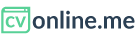Generate your CV from LinkedIn
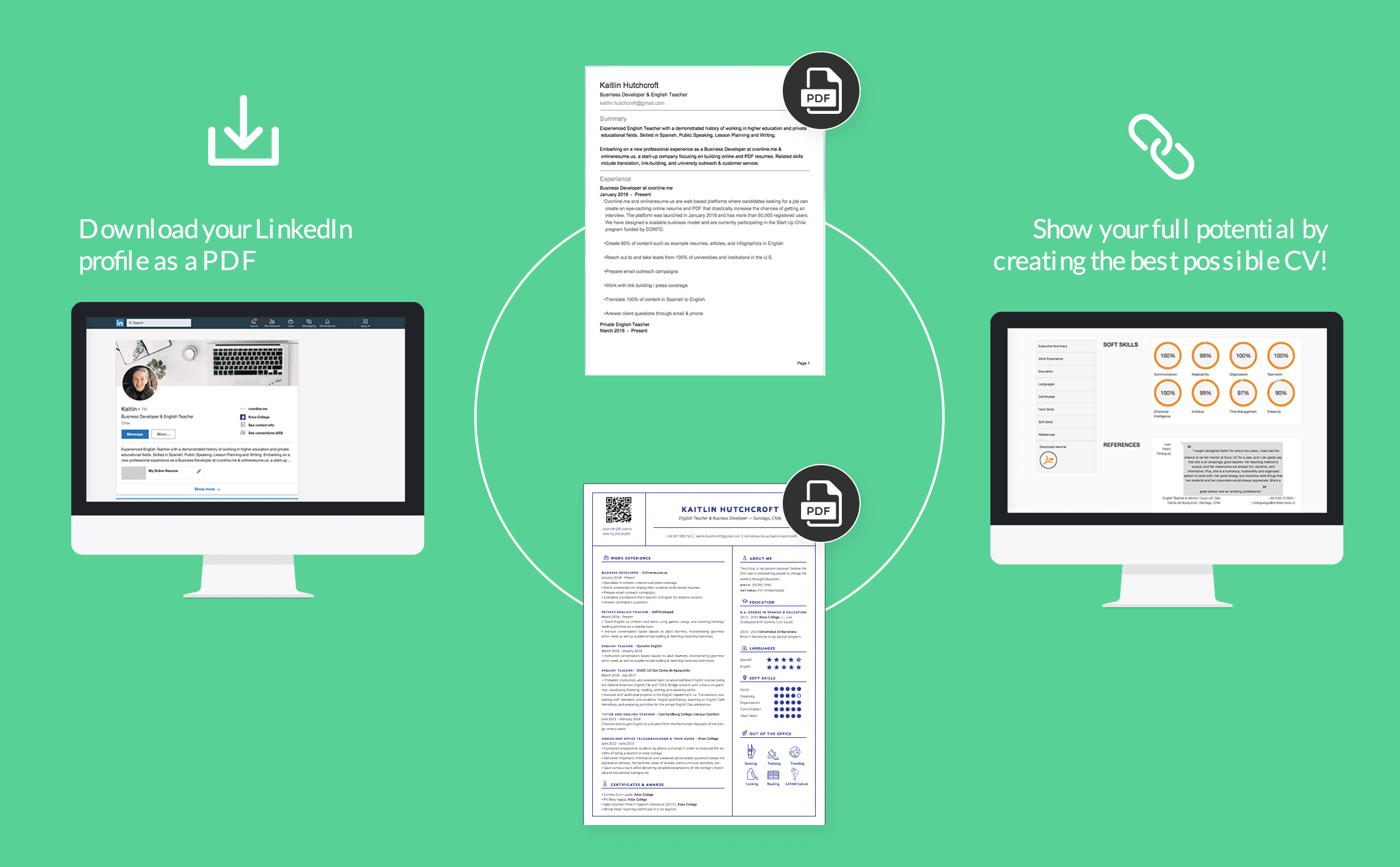
Did you know that you can download and save your Linkedin profile as a PDF CV in six easy steps? The step-by-step instructions are detailed below.
If you need to download your LinkedIn profile as a PDF:
- First, sign into LinkedIn, if you don't have an account make profile first...
- Click on the Me icon under your profile photo, in the top right corner of your LinkedIn homepage.
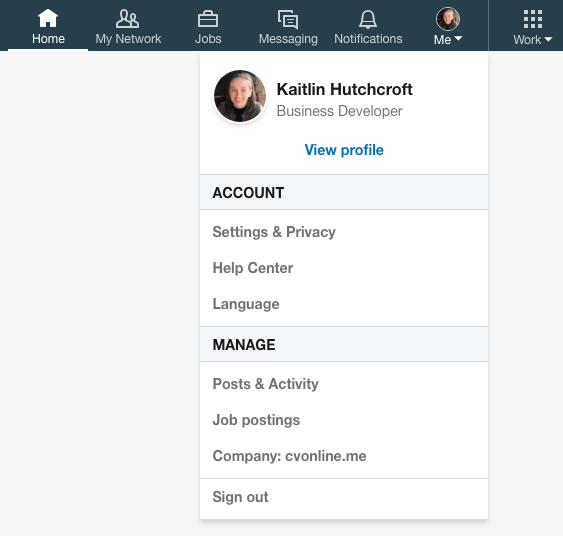
- Then, click View profile from the dropdown menu. Your profile page will appear.
- Next, click the More... button in the top section of your profile (slightly below your photo).
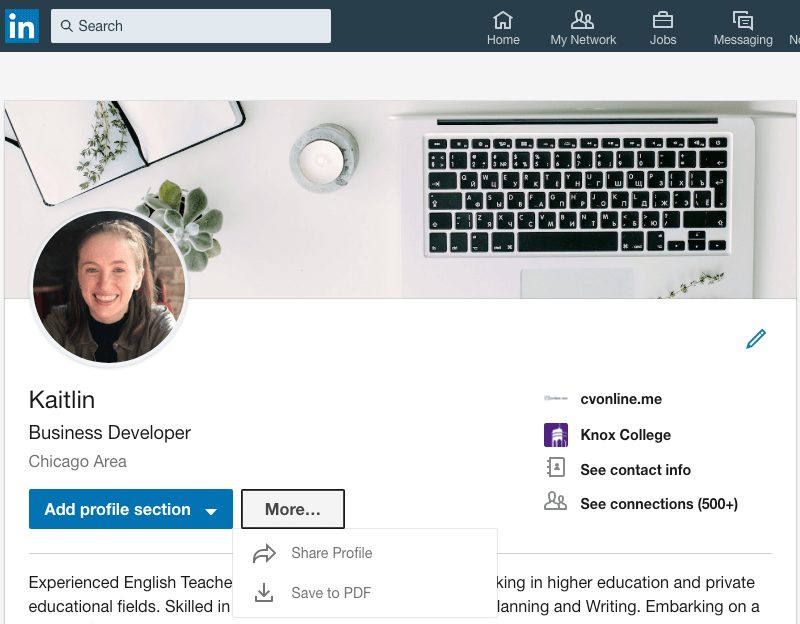
- Select Save to PDF from the dropdown menu.
- Finally, your PDF will be downloaded and saved to the default download location on your laptop or computer.
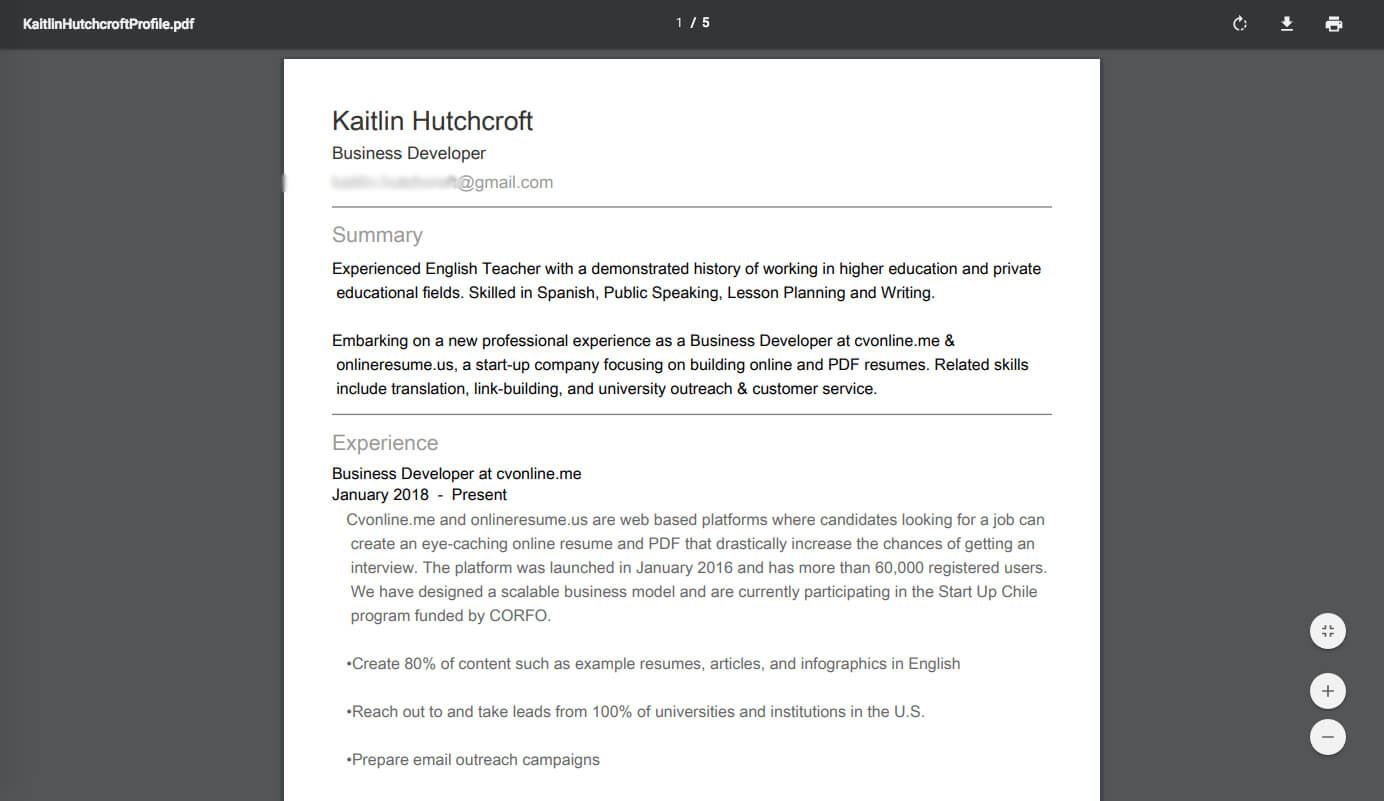
- Go to the sign up page, introduce your email address, pick a password to access your account, complete the anti-spam verification check and read the terms and conditions before accepting them (Don't worry it's the usual stuff, cvonline won't share your information with third parties nor will send undesired you promotional emails).
On the second page of the registration process, pick which CV would you like to start creating from your linkedin profile pdf. There is only two options, wether to start creating a PDF CV or an online CV. (Further down the process you will be able to create other version if you wish to.)

Up next, from the dropdown to choose which default content do you want on your CV, pick the option "Import from Linkedin"
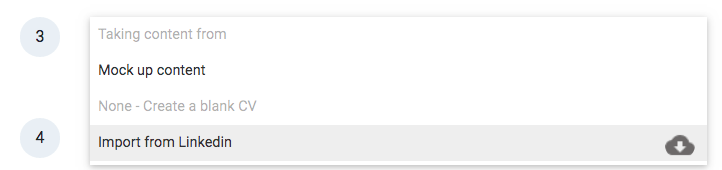
After doing so, you'll notice that a space to add your linkedin PDF profile appears:
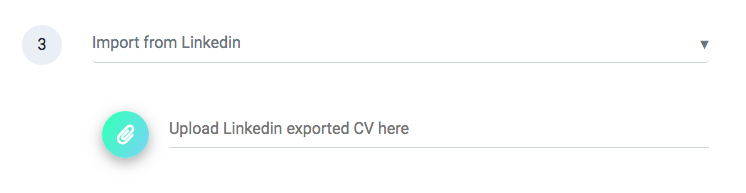
Make sure you finish the registration process picking the template you'd like to apply to your first CV and click on Start Editing your CV.
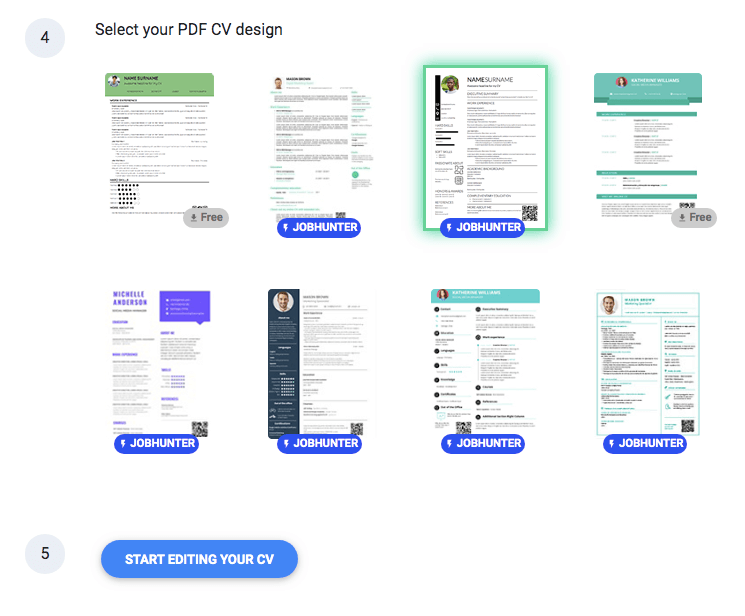
These are just some of the templates available, not all of them. You'll be able to change your template keeping the content of your CV at any given time.
As you can see, the PDF download from LinkedIn is awfully plain and hardly catches one’s eye. You do not have any way to rearrange the format of the PDF CV or choose from different colors and designs. It would be quite difficult to stand out from the crowd with such a simple resume.
Generate an eye-catching PDF + Online CV with your Linkedin Profile
To create a truly dynamic and professional CV, check out cvonline.me’s 360 degree resume building tool! It not only enables you to create multiple online CVs for every position that you are applying to, but it also allows you to use eye-catching PDF templates that will be available for download from your online resume or that you can simply share with employers on its own.
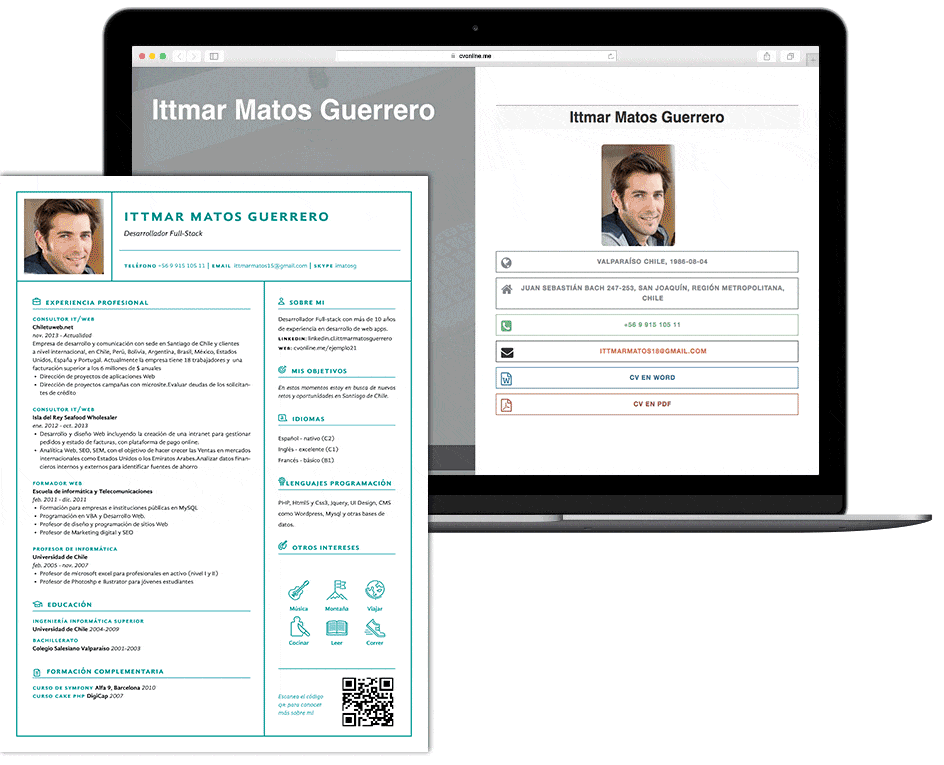
The benefit of having an online CV is that you can include more experiences and longer descriptions that may not fit on a traditional paper resume. There are tons of disruptive online resume templates to choose from and cvonline.me continues to upload more.
You can create a sharable link and QR code to feature on your paper CV. Share your personalized link on social networks or in an email and connect to potential employers using a resume that embodies a complete version of your professional potential.
You can even export your information from LinkedIn to your account to make the initial sign up process even easier. Instructions on how to automatically import your LinkedIn information to your new online CV continue below.
To import your LinkedIn information to cvonline.me:
Take a look at our User Guide materials to find more information on how to manage your online CV, rearrange the sections, select a unique online design, use a sleek PDF template, and more. Show your full potential by creating the best possible CV to target your upcoming job application!
To get more tips on creating a successful resume, check out our employment Coach and Recruiter’s advice on How to Write Better Work Experience Descriptions on Your CV.
*Linkedin profile use implies you accespt our terms of use.