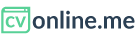Editing section and subsections content
In adition to adding, sort and delete subsections, all the sections allow you to edit their content.
Editing a section's heading or title
All sections' headline or title can be fully edited. In order to do so, simply click somewhere in the title and use your keyboard to delete your existing their existing title and type in the new one.
Some templates, not all of them, even have an icon along with sections headings. On those templates, this icon can be modified by clicking on the icon and picking a new one from the options available:
Didn't find the icon you need?
Let us know at hello@cvonline.me and request a new icon. If it complies with our terms of use, we will make our best to search for it and add it to the available options.
Editing the content on the section
There is many available section tipes, some of them have subsections, others instead have one or more fixed elements but don't have subsections, some have preset styles others allow users to formatting them to a certain extend.
This is the case of some elements such work experiences or text sections, in these elements you can highlight a word or phrase and the following formatting toolbar will appear:
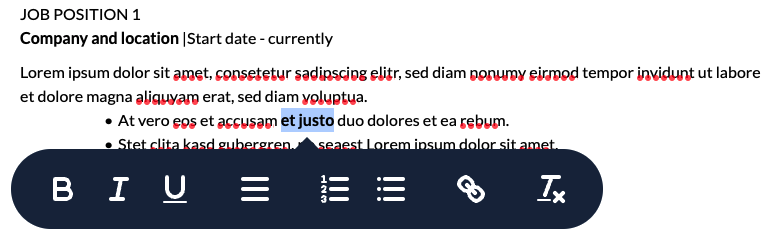
This toolbar allows users to format texts with the following usage cases: editar textos acorde a los siguientes usos:
- Styles with bold selected words or phrases.
- Styles with italics selected words or phrases.
- Unerlines selected words or phrases.
- Justifies selected words or phrases so that it fits the full width of the section or subsection, avoiding blank spaces at the end of phrases.
- Adds a hyperlink to selected words or phrases.
- Turns text into a list with "bullet points".
- Turns text into an ordered list with numbers at the beginning of each list item.
- Removes any of the emntioned styles from selected words or phrases, putting it back to the original content.
Create a list
In order to create a list, separate every item of the list with an enter and then, select with your mouse all the items and when the toolbar appears, select or .