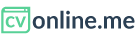How to create a new PDF CV
In order to create a new PDF CV, simply follow the following instructions:
- Go to the CV Dashboard and look for the "Create CV" button on the top-right corner and click on it.
- When doing do, a menu with two options will drop-down, pick the option "Create new PDF CV"
- A form requesting basic information about the new CV will open up. The information is:
- The name of the CV (This is just a name for internal use)
- The language of the new CV
- The content that you want this new PDF CV version to have by default before you start editing it: Do you want to start from scratch with mock up content? Then pick the "Mock up content" option. If you prefer to start working with another version of your CV as a base? ¿Or even better importing the content from your Linkedin profile?
- The template or design your CV will have by default (You will be able to change it whenever you want). Select the template by clicking on it. Once selected, the template will display a green border surrounding it:
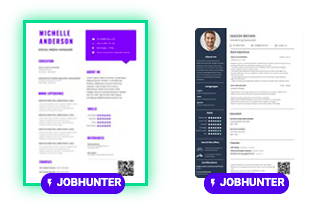
- Once selected the preference of this new version, click on the button "START EDITING CV" and your PDF CV will create, now it's time to start editing it using the PDF CV editor.

If your account is a JOB SEEKER account and you already have a PDF CV created on your account, you will get a message letting you know that you have reached the maximum number of CVs allowed on your account. In this case, you can upgrade your account to JOB HUNTER, or if you prefer, you can also delete your existing CV in order to be able to add a new PDF CV version.
Create a new PDF CV from an existing CV as a base
This feature, alows users to import all the content from any other version of your CV you have previously created on your cvonline.me, no matter if it's a PDF version or an online version of your CV. Click on the field Taking content from... and a dropdown menu will appear. Select the CV version you want to take the content from.
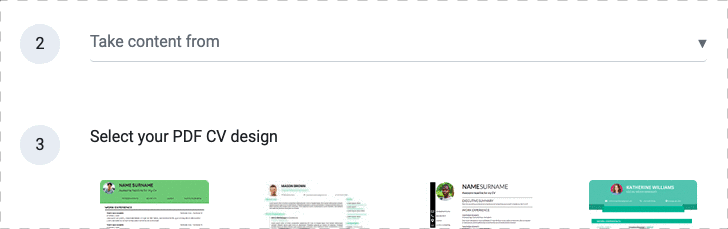
Creating a new PDF CV from my Linkedin profile.
In order to import the content from your Linkedin profile follow these instructions:
- From the dropdown, select the Import from Linkedin option
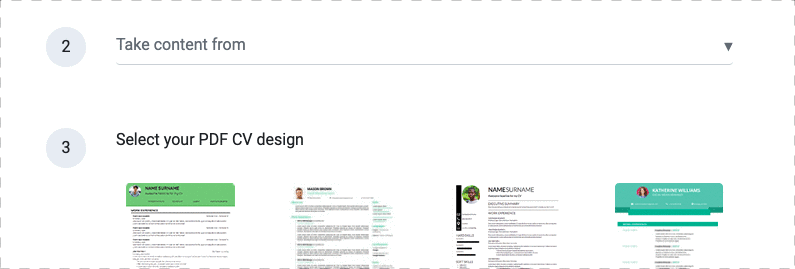
- Without closing the browser tab where you are currently creating the new CV, open a new browser tab, pull up your Linkedin profile, and go to the top-left corner, where your profile's image along with the word "Me" is. Then click on the image:
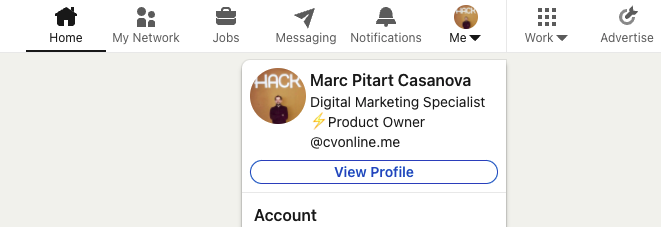
-
A dropdown menu will open. Right below your image, the name and current position, you'll see a button that says "View profile"
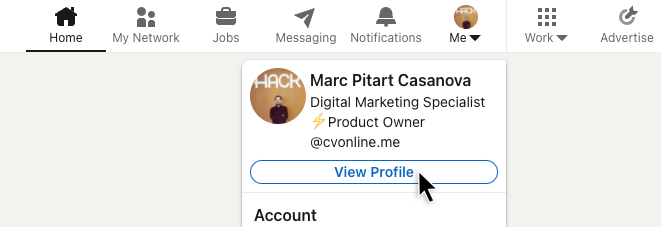
-
Once you see your profile, look for the button "More" and when the dropdown menu opens, select the option "Save to PDF"
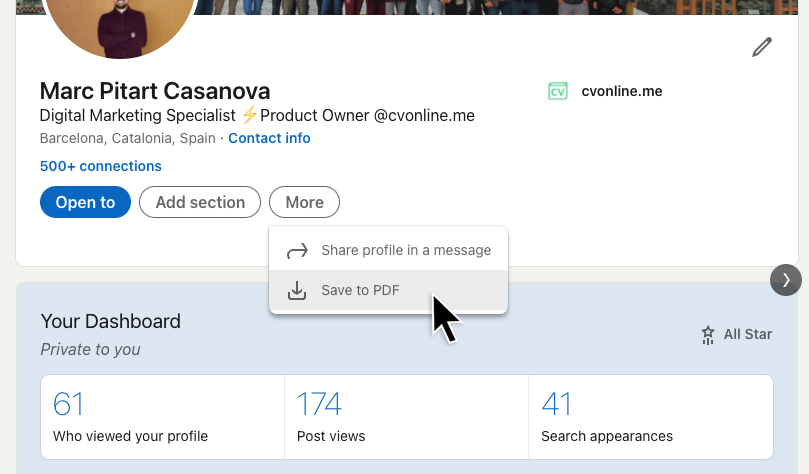
- Save the file on a local directory within your computer, go back to the cvonline.me tab where you were creating the new version of your PDF CV and click on the "attachment icon" represented with a paper clip:

- A local window will open, select the file you have previously downloaded from Linkedin
- Finally select the design or template you want to apply to this version of your CV and click on "START EDITING CV" to open the PDF CV editor and start customizing this new version of your CV.