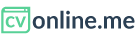Creating a new online or web CV
From the main dashboard you can create a new CV from scratch or duplicate an existing one.
In order to create a new web CV:
- Click on the +CREATE CV button that you'll see on the top-right corner of your screen.
- A dropdown will appear, pick the option Create new online CV
- You will reach a page with a form requesting some basic information about this new web CV:
- The internal name you'll give to this version of your online CV.
- The language the CV will be written on.
- The default content that you want the new online CV to have when you will start editing it: Do you want to start from scratch? Then pick "None - Create a blank CV. Or do you prefer to start from another version of your CV you have previously creates on cvonline.me? if that's the case, just select it from the dropdown. Or even better do you want to import the content from a Linkedin account?
- The template or design you want to apply to the CV (You will have chances to change it at any moment). Select the template by clicking on it. The template you have selected will be highlighted with a green border:
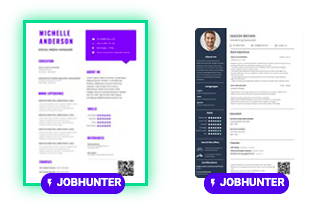
- Once you've set these preferences for your new online CV, scroll down and click on "START EDITING CV" and your new web CV will be created. In order to edit its sections, you can go to the Manage existing sections on the left-hand menu and click on the sections you need to edit. Here you'll find more information on editing existing sections of your online CV. Or if you want to add new sections, click on Add Section and follow these instructions in order to add new sections.
If you hold a JOB SEEKER account and you already have an online CV, you'll get a message letting you know that you've reached the limit of online CV versions you can create with your account. In this case, you can upgrade your account to JOB HUNTER, or if you don't want to, you can also remove your existing online CV and then follow the steps we describe below in order to create a new cv from scratch.
Creating a new online CV taking another CV as a base
This option will let you use all the content of any of your existing CVs, as a starting point for a new version of your CV. On the new CV creation page, pick the source CV from the Taking content from... dropdown.
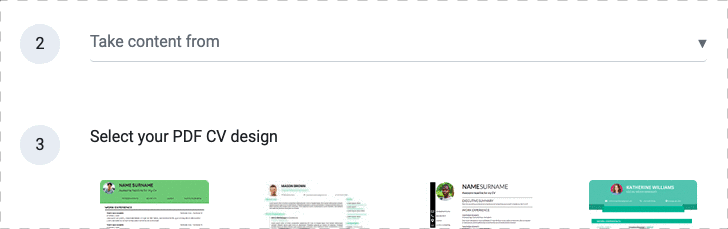
Creating a new online CV from a Linkedin profile
In order to import the content from your Linkedin profile, follow the instructions below:
- On the "Taking content from..." dropdown, select the option Import from Linkedin
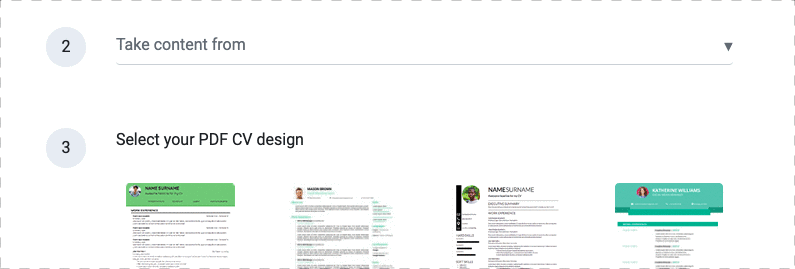
- Without closing the current tab where you are creating the new CV, open your Linkedin profile on a new tab and go to the small profile image on top right corner along the word "Me":
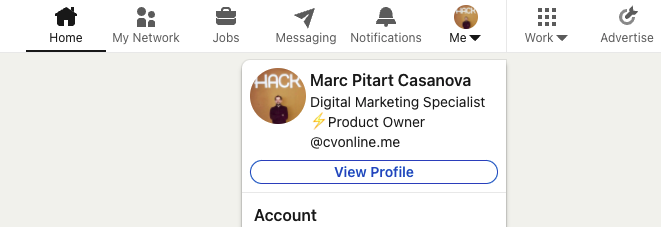
-
A dropdown menu with a summary of your profile will appear. Click on "View Profile":
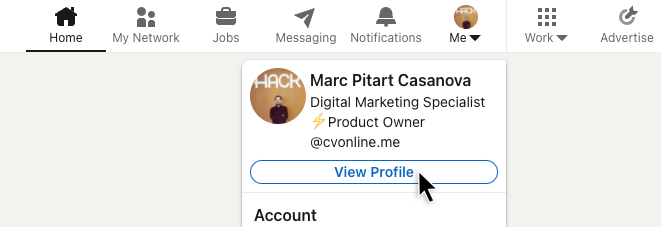
-
Once inside your profile, search for the button "More" and then the option "Save to PDF" from the dropdown.
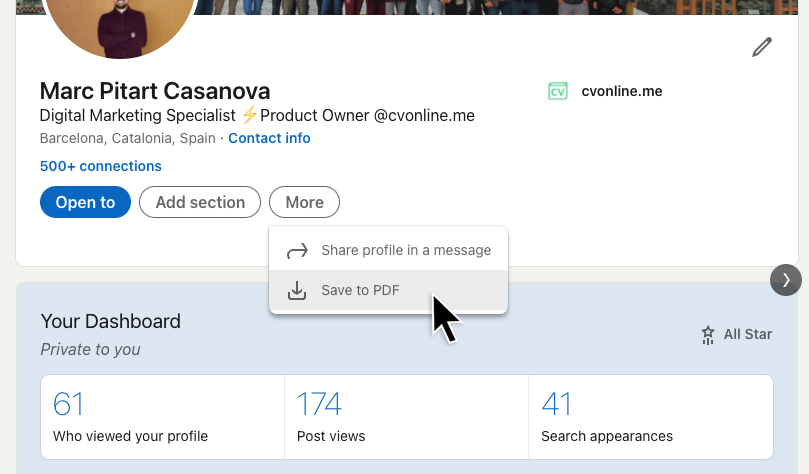
- Save the PDF file on a local folder. Go back to the tab where you were initially creating your new PDF CV and click on the "Attach button":

- A local window will pop up for you to select the file that you have just downloaded from Linkedin
- Finish the process of creating a new online CV by selecting the template you want to apply and clicking on "START EDITING CV" in order to open the CV editor and start editing your online CV with the content of your Linkedin profile.
Duplicate a web CV
The easier way to do this is from the main Dashboard:
- Under the list of online CVs, click on the icon within the CV you want to duplicate, a dropdown like this will appear:
- Select duplicate CV and a new CV will be created with the same name as the source plus a number at the end indicating that it is a copy.
- Finally, if you want you can change the name of your CV to better identigy it by clicking on Rename CV.
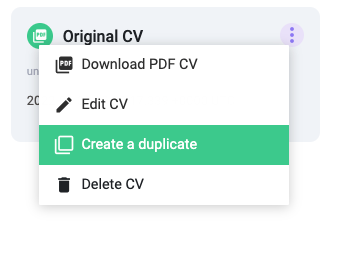
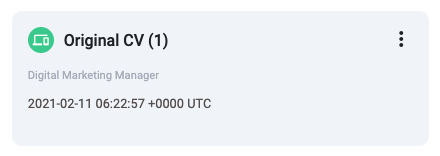
You can also duplicate a Cv by creating a new online cv and picking the source CV from the "Take content from..." dropdown.