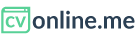Adding sections to an Online CV
All users, whether JOB SEEKER users (free account) or JOB HUNTER can add as many sections to their CV as they need and publishing it, no matter the template they pick, since all online CV templates are available for free without limits on the number of sections.
How to add a section to your Online CV
Adding sections to an online CV is very easy, below you'll find the steps to do so:
Once you are editing the version of your online CV where you want to add the new section, click on the "Add Sections" option from the left hand menu. A dropdown menu with all the available sections you can choose from. Here you can see the many purposes each section can be used for, along with its structure and available settings.
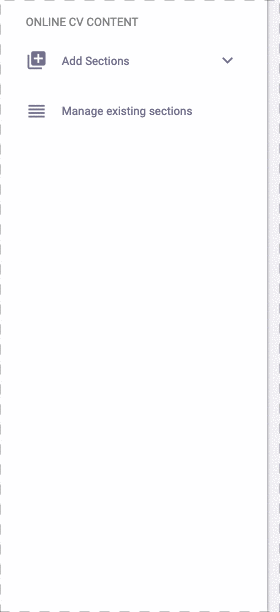
- A window will pop up requesting the purpose of the section. If you don't see a prupose that fits the use you are going to give to the new section, simply select "others".
The section will then be created with a title by default, but you can always edit it by clicking on "EDIT TITLE HERE":

Once edited, don't forget to click on "SAVE TITLE", otherwise the changes will be lost when exiting the section editing page:

- Likewise, upon creation, the new section will display the fields of the first subsection or the section's unique field if it's a section without subsections. Edit that first subsection and save the changes.
- In order to add new subsections, on sections that allow subsections, you will find a button to add subsections at the bottom of the existing ones. For instance, a work experience section will have a button that says "Add an experience":
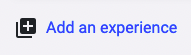
Types of available sections and their structure
-
Work Experience
Recommended section purposes: Work Experiences or Volunteering experiences
Section with subsections to add different experiences throughout your career. Each subsection has 4 fields: one for the role or position, a second one to add the company or institution, another for the dates and finally, a field to add the work experience brief description.
-
Education
Section with a unique purpose: listing your academic background or education.
Section with subsections to add a list of degrees. Each subsection has 3 mandatory fields: the degree obtained, the institution where you studied and the dates. Finally an optional field to add your GPA or othewr relevant information. If you leave this field blank, it won't even appear on the online CV.
-
Single item list
Recommended section purposes: Complementary education, skills or knowledge, certificates, language skills, references, achievements or publications. But again, you can always pick "Other" and use it for something else.
Section with subsections, each subsection has a mandatory field and an optiona field to add a link if you need it. If you place a link in this field for one of the subsections, the first field of that subsection will link to the url on the second field.
-
Double item list
Recommended section purposes: Complementary education, skills or knowledge, certificates, language skills, references, achievements or publications. But again, you can always pick "Other" and use it for something else.
Section with subsections, each subsection has two fields.
-
Triple item list
Recommended section purposes: Complementary education, certificates, references, achievements or publications. But again, you can always pick "Other" and use it for something else.
Section with subsections, each subsection has three fields.
-
Table with headings
Recommended section purposes: Complementary education, certificates, language skills, references, achievements or publications. But again, you can always pick "Other" and use it for something else.
Beside having subsections with two fields for each subsection, this section has two unique fields to add headings or titles for the two columns on the table.
-
Highlights
Recommended section purposes: Achievements, complementary education, certificates, references, or publications. But once again, you can always pick "Other" and use it for something else.
Section with subsections, each section has a field for the highlight title and another one for the highlight description.
-
Quotes
This section is recommended to add references with exact quotes they might have said about you, their experience working with you and your skills.
This section also have subsections to add different references.
-
Skills with scale chart
Section with subsections where each section should be a hard skill followed by your proficiency level ona scale from 0 - 100
-
Text
Section without subsections to add everything from a brief introduction about yourself, commontly known us the "Executive Summary" or "About me" section. But this section can really be used for any other purpose you might need. It has a unique text field with formatting, where you can add any test and give basic formatting such as boldl, lists or links.
-
Contact form
As its name indicates, this section without subsections, consists of a form where you can request certain information from the visitors of your online CV. Upon filling it, they can send you a message directly from your web CV.
How to move sections from one CV to another one
You can create a new online CV taking the content of an existing one, whether it's a PDF or an Online CV. Here you'll find the instructions to do so.
by doing this you can transfer sections from one Cv to a new one. Only with few exceptions: For instance, QR code sections will never be created on an online CV or contact form sections will never be created on a PDF CV.